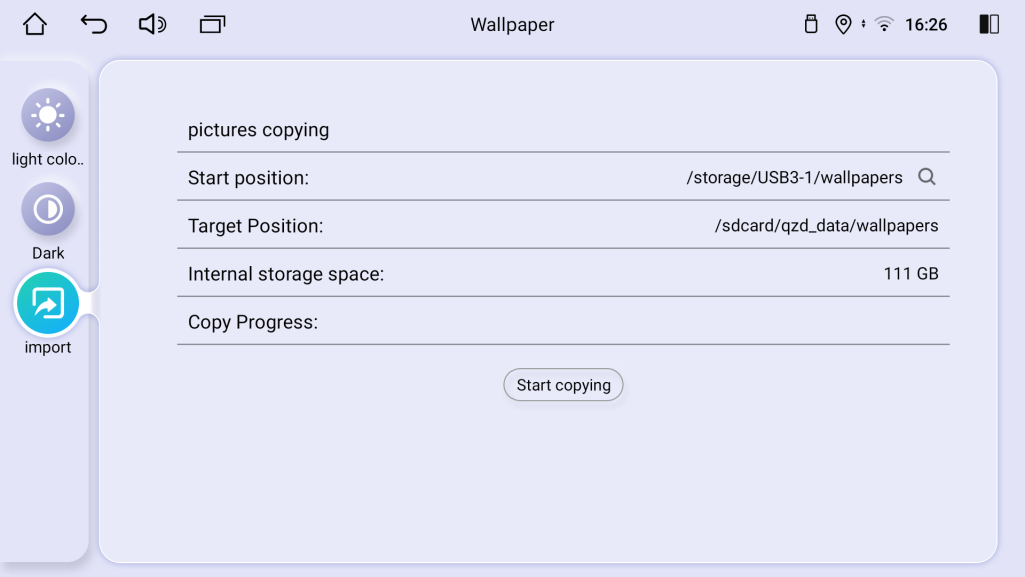-
Read more
新建网页 1 How to set the wallpaper or theme on Android 12.0 QCM6125 stereo?
How to set the wallpaper?
1. Set the resolution of the picture on the computer to be the same as the screen resolution of your car radio, save a picture in day mode (light color tone), and save a picture in night mode (dark color tone). (For the rotatable car radio, you need to save two more pictures with vertical screen resolution.)
Note: Save the pictures in JPEG or PNG format.
2.The following is an example of a rotating car radio (resolution is 1920*1080):
(1)Create a new folder named "wallpapers" in the root directory of the USB disk.
(2)In the "wallpapers" folder, create another two new folders named "day" and "night".
(3)Depending on the resolution of your car radio, create a new folder in the "day" and "night" folders, and name it "1920x1080" (for putting the horizontal wallpaper).
(4)For a rotatable car radio, you need to create two new folders in the "day" and "night" folders, named "1920x1080" (for putting the horizontal wallpaper) and "1080x1920" (for putting the vertical wallpaper).
(5)Copy the day mode picture to the "1920x1080" folder in the "day" folder;
Copy the night mode picture to the "1920x1080" folder in the "night" folder.
(For rotatable car radio, copy the vertical day and night mode pictures to the "1080x1920" folder.)
3. Insert the USB flash drive into the USB port of the stereo, open the "Wallpaper" APP in the head unit,
Click on the "import" button on the left side of the screen, then click on the search button behind "Start position",
and then click on the "Start copying" button after /storage/USB/ wallpapers appear to complete the import of wallpapers.
Finally, you can browse the corresponding wallpapers on the left side to make settings.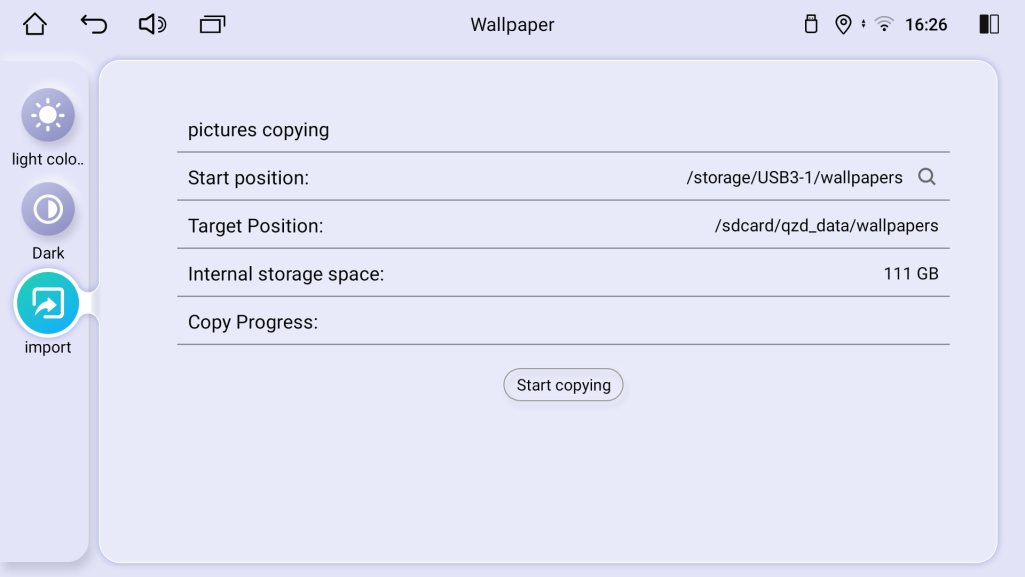
How to set the theme on the stereo?
Users can choose either UI1 or UI2 for their home screen with this option.
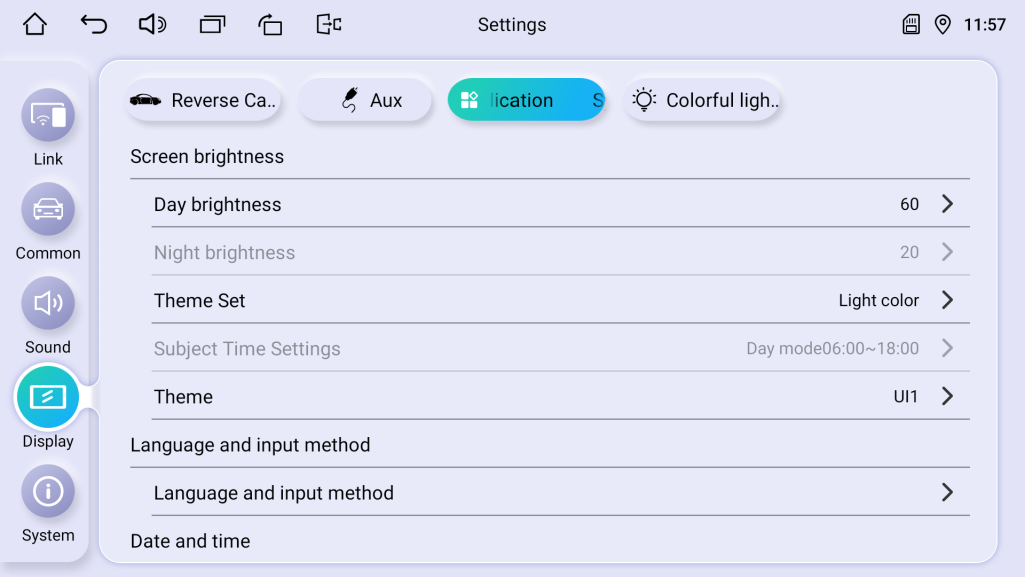

Any more confusion, please contact support@joyingauto.com or info@joyingauto.com
-
Read more
新建网页 2 How to set third-party launcher on Android 12.0 vehicle stereo?
Most customers want to add the third-party launcher on the QCM6125 After-market car multimedia.
Please download this apk on the head unit. Please click Here to download.
How to set third-party launcher as default launcher?
1. download CarSettings_jfw.apk from the computer : xxxx
2. After you install the CarSettings_jfw.apk, then install your third-party launcher.
3. Then go to "settings-Display-application-theme" to choose third-party launcher as default launcher .Any more problem, please contact us support@joyingauto.com or info@joyingauto.com
-
Read more
新建网页 2 How to solve ?
The volume dial stops working on Android 12 QCM6125
If your car audio android music player volume dial controls abnormally, below two ways you can have a try:
First ideas:
1. whether the A port resistance value is 15.0K, B port resistance is 8.2K, pull-up resistor is 47.0K and error voltage is 51.6mv?
2. whether knob reverse and Knob function exchange settings are off? (see as below)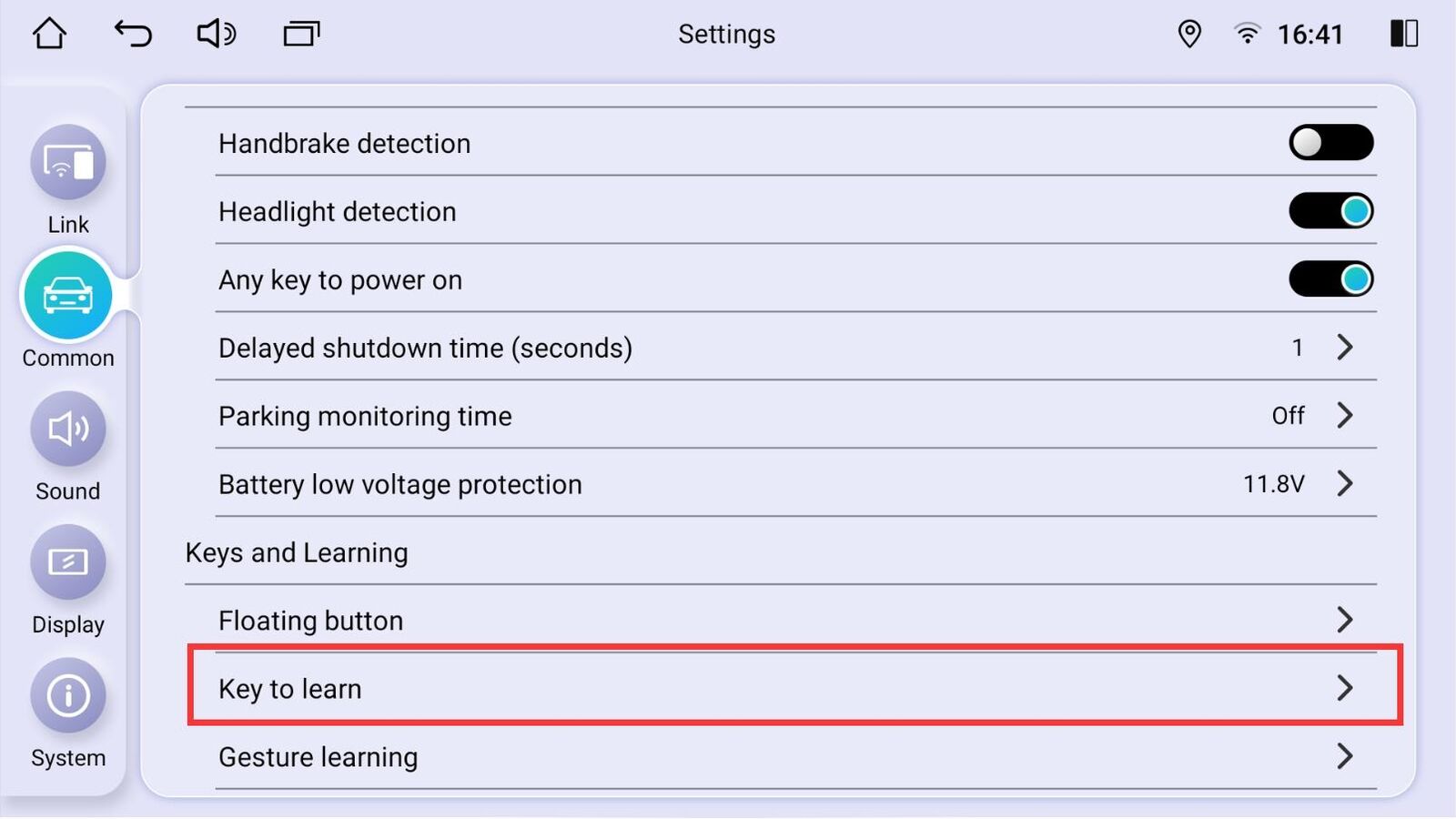
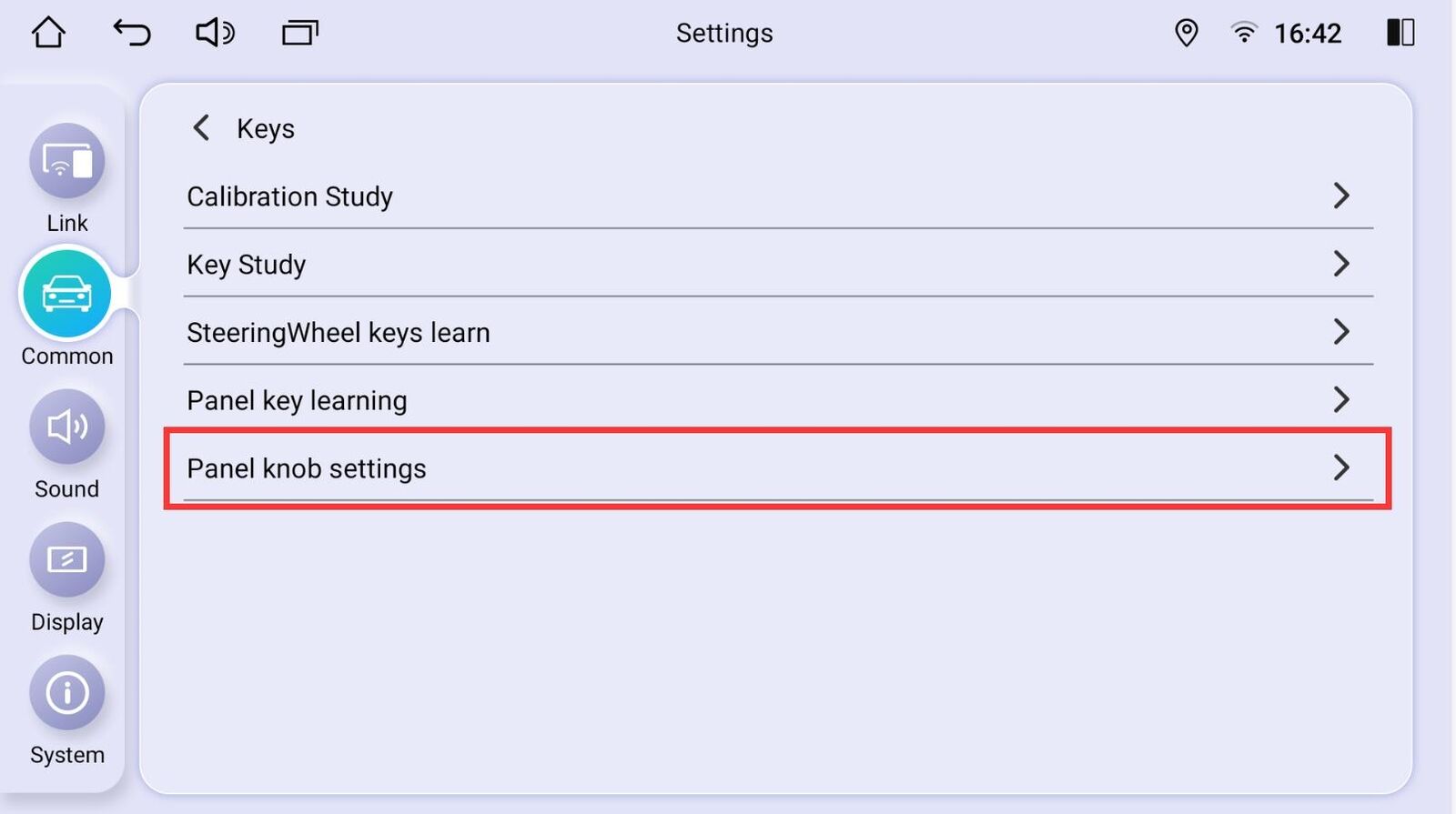
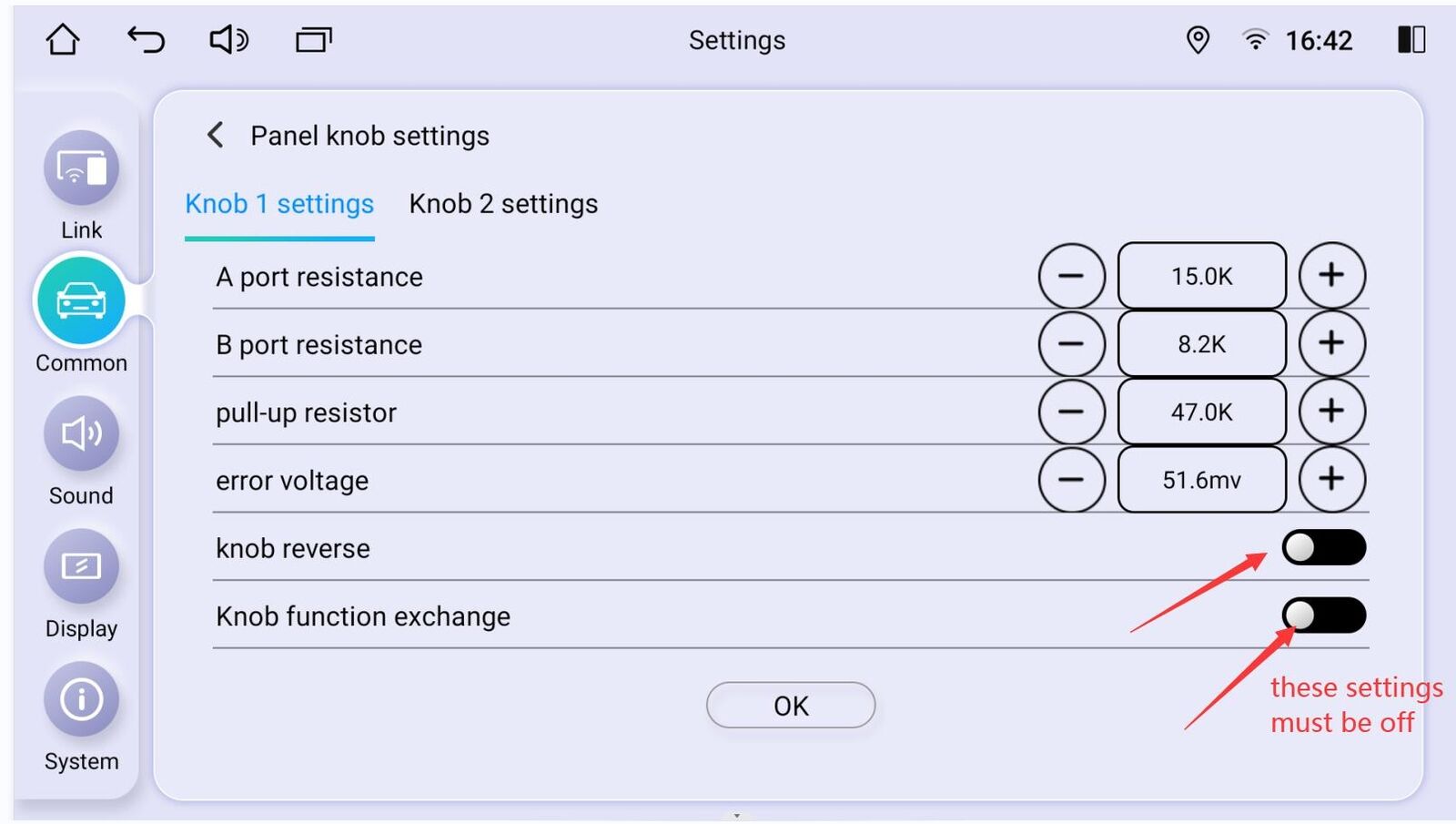
If you are sure that above settings are correct, then the volume knob still doesn't work, then please adjust the error voltage from 51.6mv to less or much, then see if the volume knob returns to work or not.
If you adjust error voltage from 51.6mv to less, the volume knob can work, please click OK. If you adjust error voltage from 51.6mv to much, the volume knob can work, please click OK.NOTE: After you set the error voltage value, please reboot the head unit.
Second ideas:
1) Please try to disconnect and connect the screen ribbon as below:
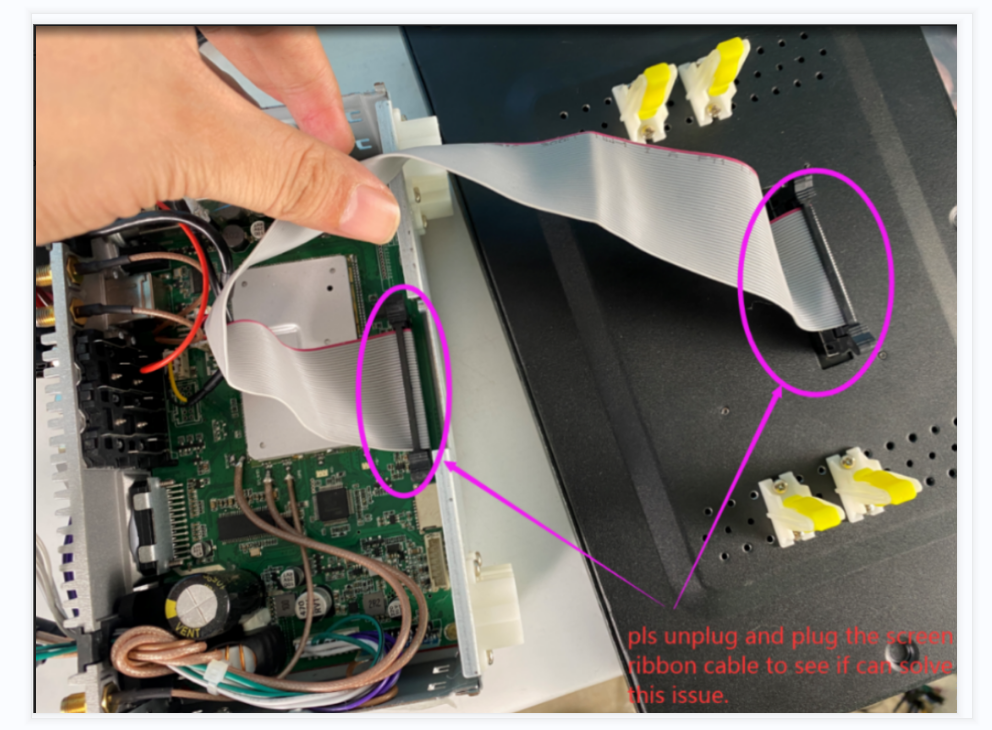
2) After finishing above steps, please reboot the head unit.
After doing all above steps and the volume still not work properly, please contact us support@joyingauto.com or info@joyingauto.com .
-
Read more
新建网页 1 How to learn the SWC for Universal Android 12.0 QCM6125 Stereo
For the SWC issue, please check as below on how to do on car multimedia screen:1) Pls make sure key+canout is connected in the back of the JOYING head unit:
2) Pls go to setting-system-factory(8888)-
change model and choose Null-Null-Null as below: 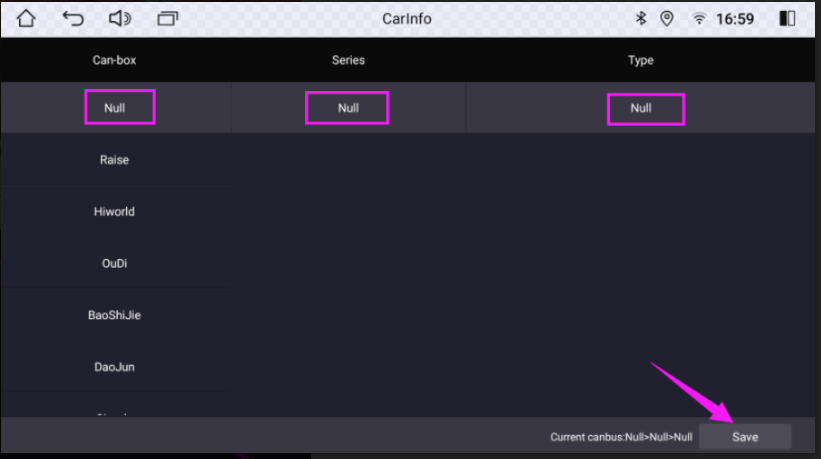 3) Pls go to the setting-Common-key to learn-steeringwheel keys learn as below to learn and set the factory steering wheel control buttons:
3) Pls go to the setting-Common-key to learn-steeringwheel keys learn as below to learn and set the factory steering wheel control buttons:
Step 1: click the CLEAR button.Step 2: learn and set all your factory steering wheel control buttons.Step 3: Click SAVE button.Step 4: Click the return button.Here is a video for your ref about how to learn and set the SWC buttons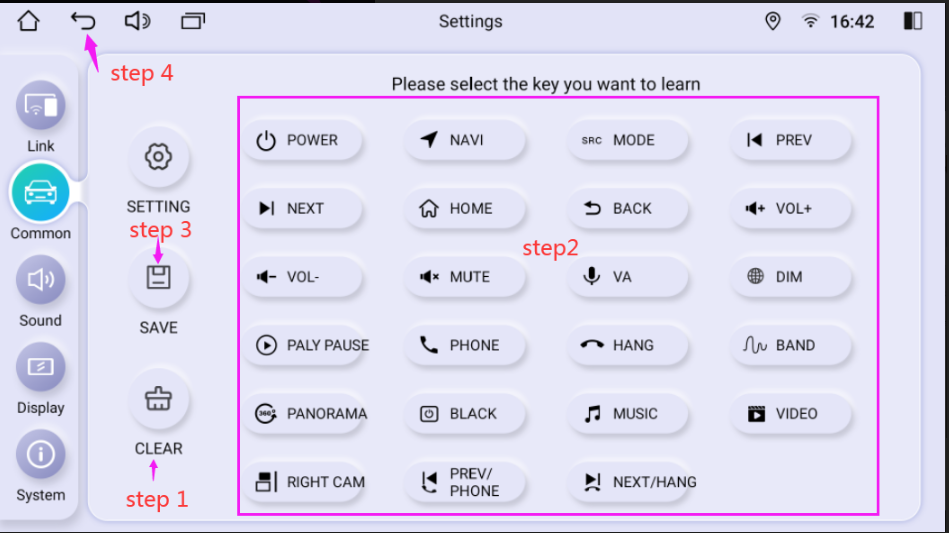
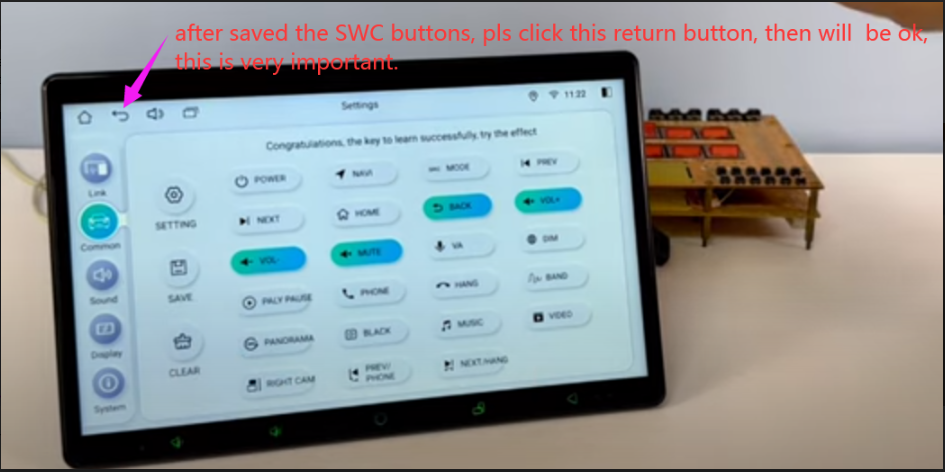
If you still cannot learn and set the SWC buttons successfully, pls kindly take a video to show me how you learned and set the SWC button process, we will have a check for you.
Hope this helps. -
Read more
新建网页 1 Joying Android 12.0 Qualcomm Snapdragon System Update
Note:
* This update is only workable for the Android 12.0 QCM6125 Qualcomm Snapdragon System car radio.
* Different updated file for different head unit version system. Please check clearly below updated tips. If you are still confused on the update details, please contact us first. Otherwise, your CarPlay/Android Auto function cannot be used after updating and you need to pay us $10 to activate this function again.
* Please update the head unit system with Windows 10 computer. this is very important.
Following is the update (2024-8-16) for Android 12.0 radio
Here is the firmware for 1280*800/1920*720/1280*720 radio with "LT". please check below exampled picture:
For example stereo model: JY-HZS01N4 JY-UZS03N4
Updated file please click Here
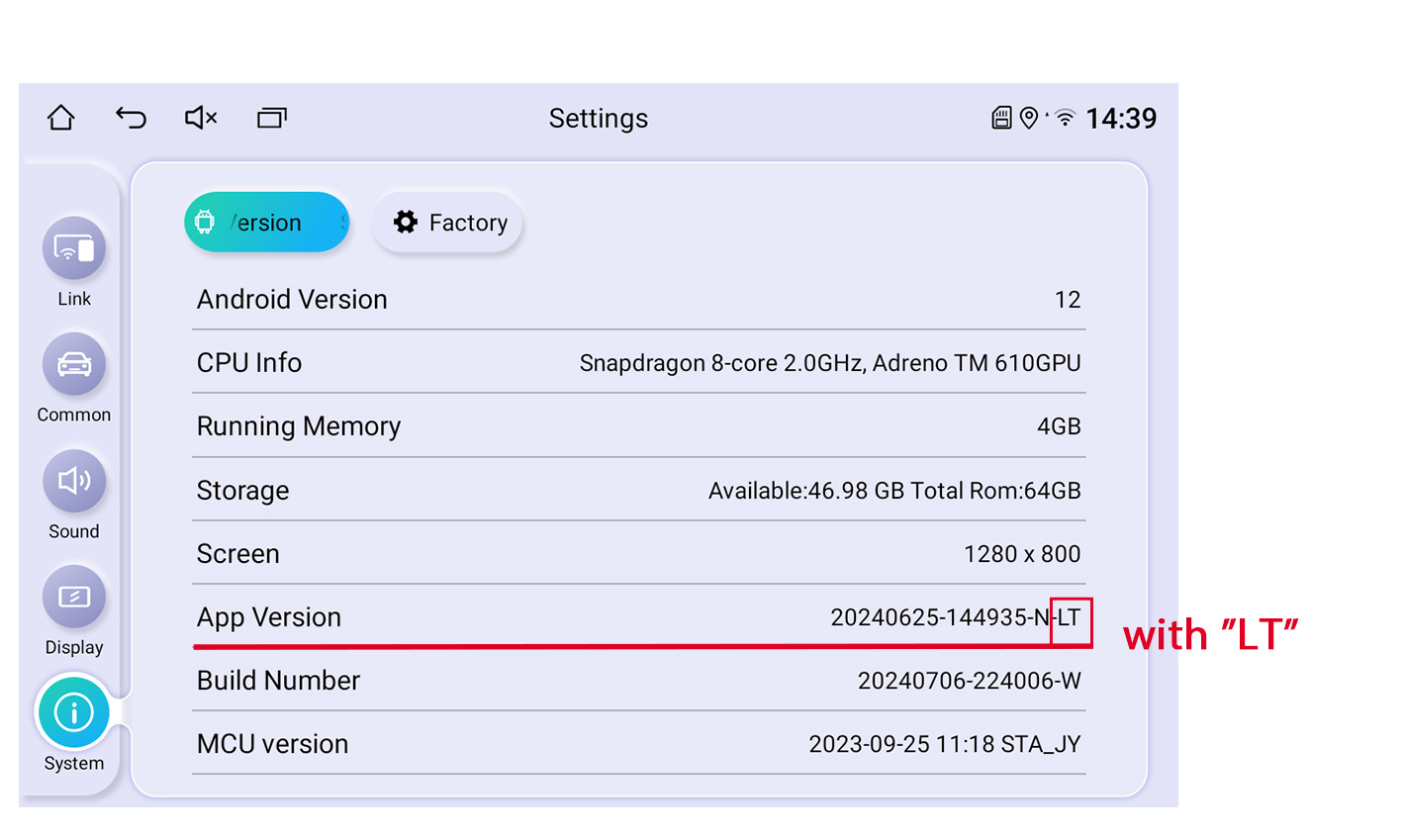
Here is the firmware for 1280*800/1920*720/1280*720 radio without "LT". please check below exampled picture:
Updated file please click Here
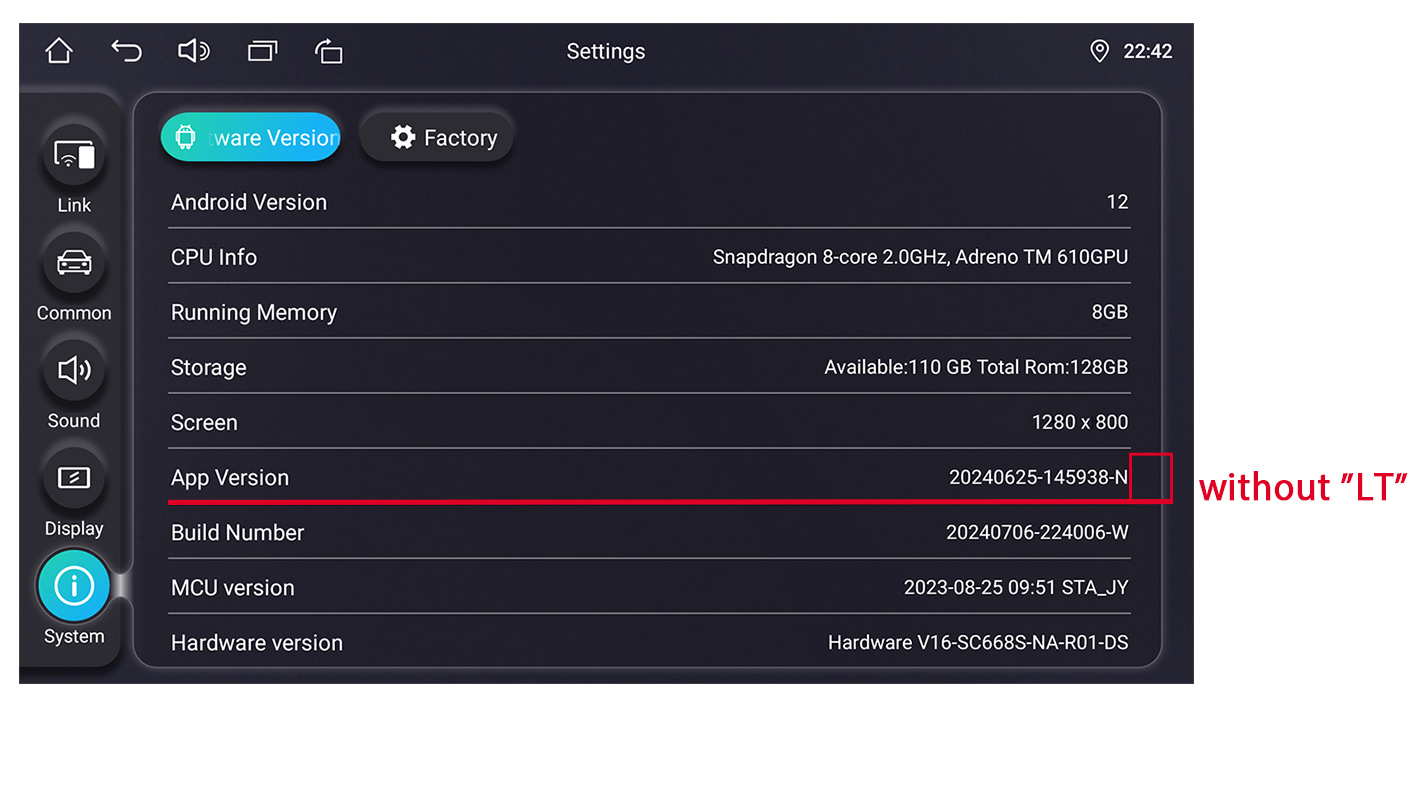
Here is the firmware for 1920*1080 / 1920*1200 / 2000*1200 radio with "LT", please check below exampled picture:
Updated file please click Here
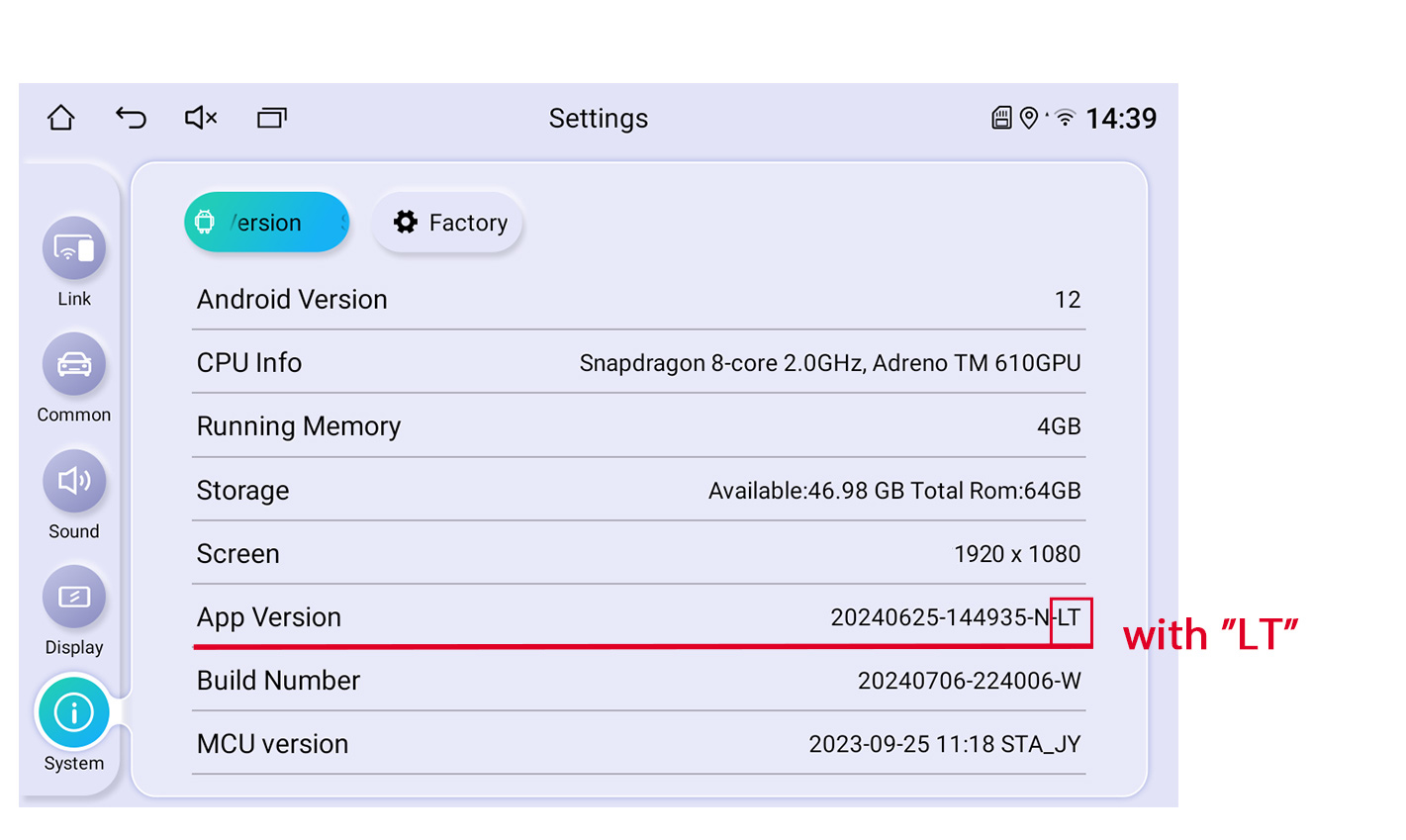
Here is the firmware for 1920*1080 / 1920*1200 / 2000*1200 radio without "LT", please check below exampled picture:
Updated file please click Here
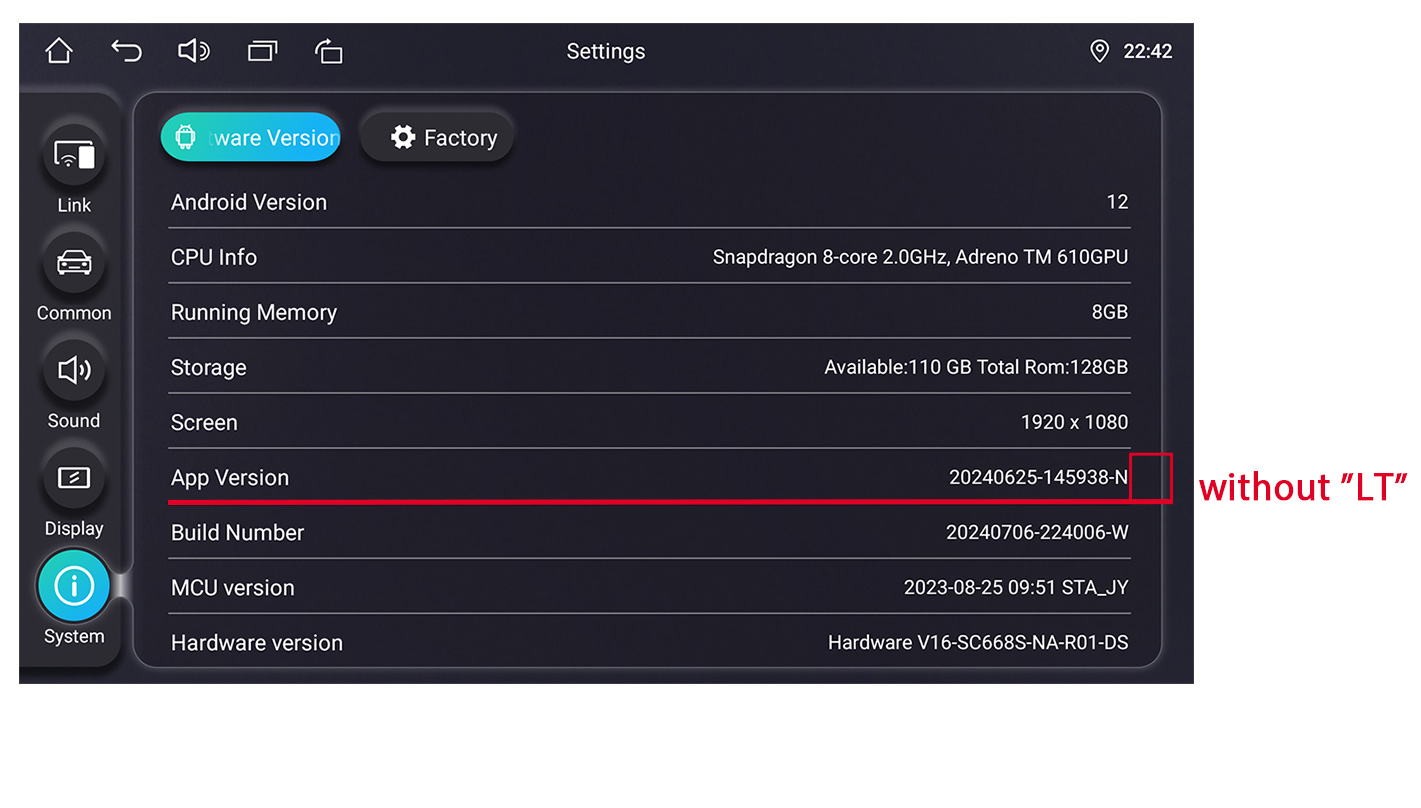
Here is the firmware for 1280*720/1024*600/800*480 radios with below UI:
Only applicable for these models: UZ135N4, UZ139N4, VZ130N4, VZ131N4, HZ123N4
Updated file please click Here
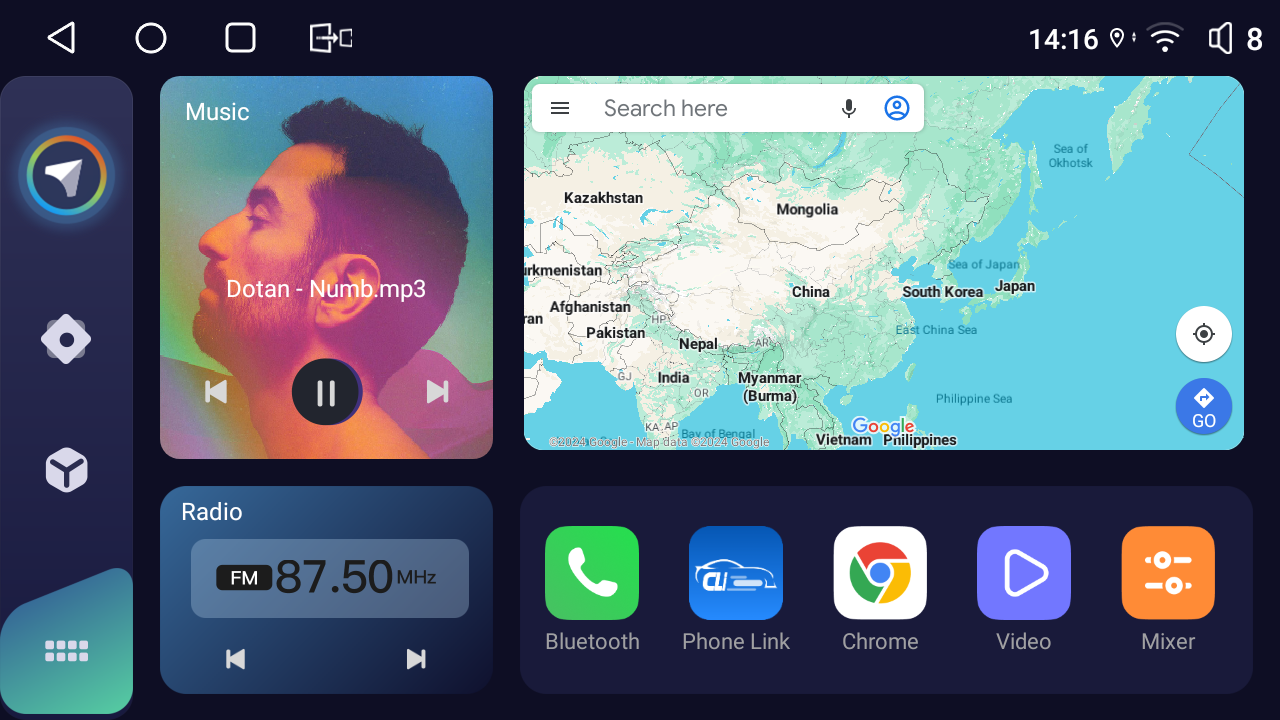
Following are the tips on how to do the system update:
Please make sure that your USB disk need to be formatted as FAT32 !!
Firstly please download and unzip the updated firmware from your windows 10 computer.Open the unzipped folder, highlight all the files in and copy & paste to the USB disk
and connect it to the JOYING OTG USB port.
NOTE: *ONLY those unzipped files in the USB.
* You don’t need to unzip the “update_car “ package.Below are the unzipped files example:
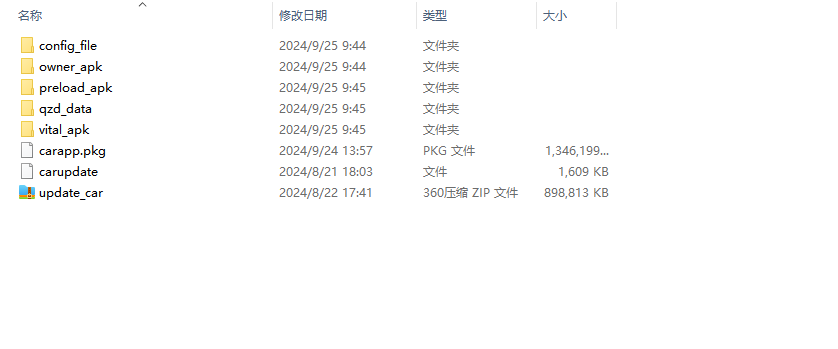
Secondly The update will take about 5-6 minutes.
During the update process, please do not power off or reboot the stereo.
When these words appear" please remove update device device will reboot", please remove the USB disk.
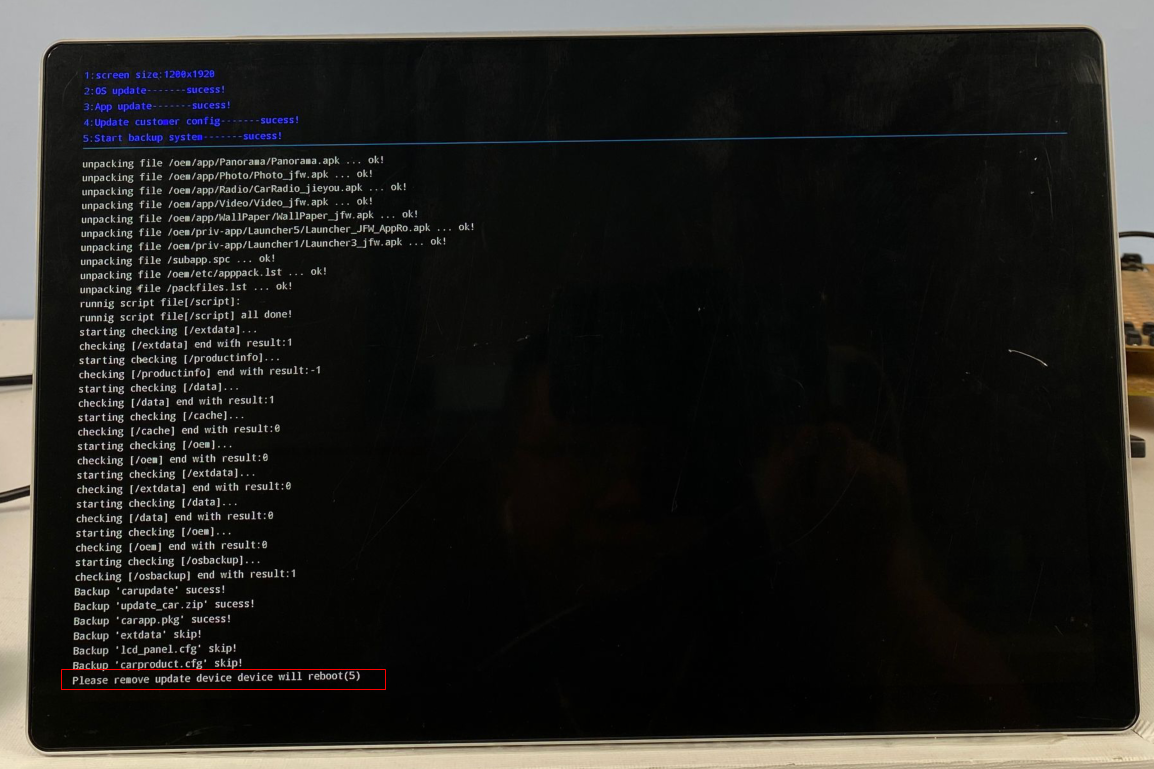
Attenion: The upgrade takes around 5-8 minutes. After the firmware is updated and enters the Home page, pls wait 1-2 minutes due to the system needs time to loading the files. And you may need to re-setup your settings.Have any problem during the system update, please contact us support@joyingauto.com or info@joyingauto.com